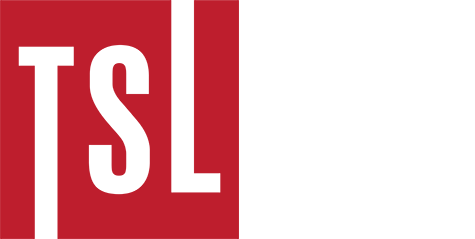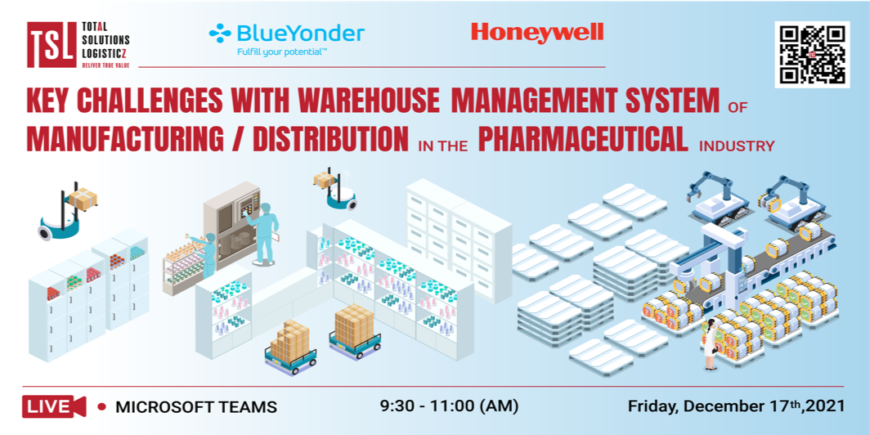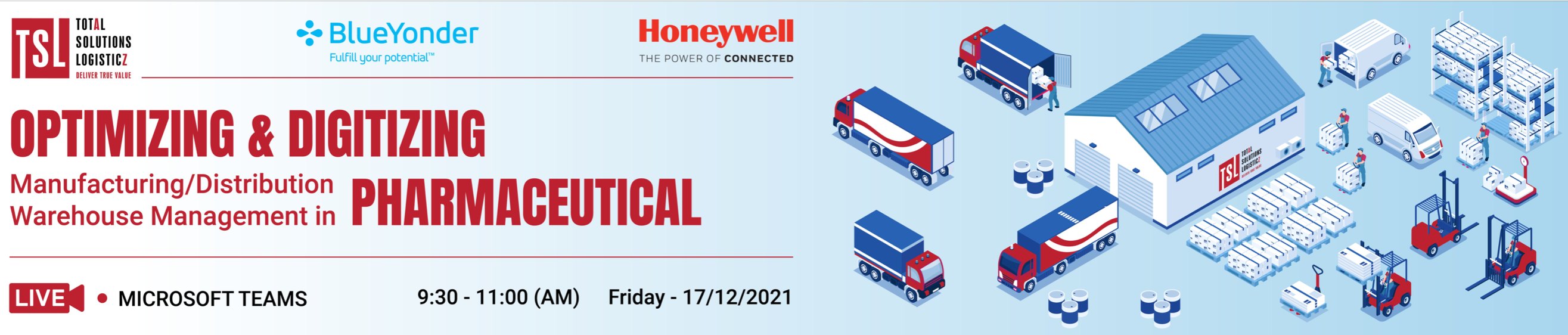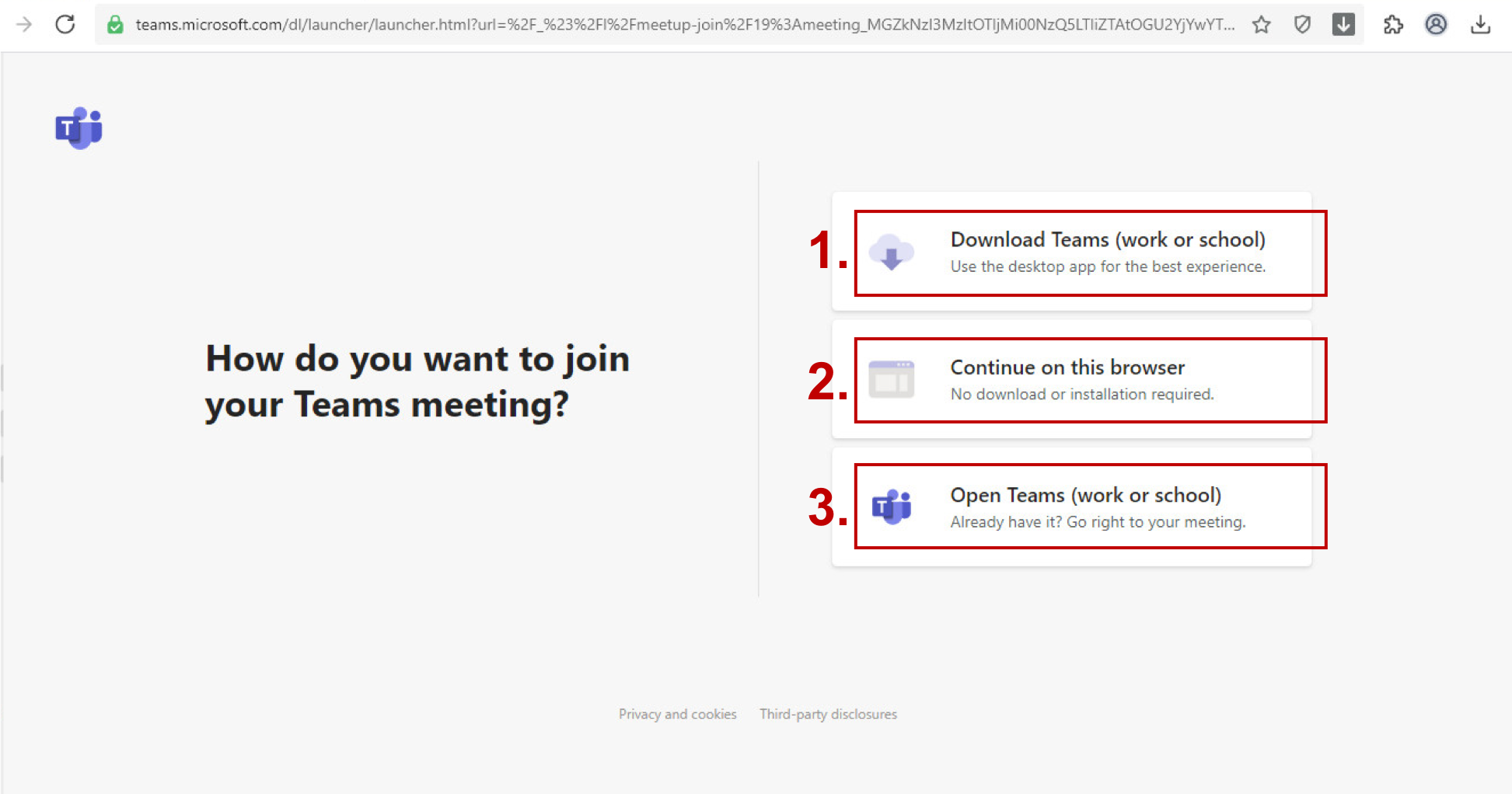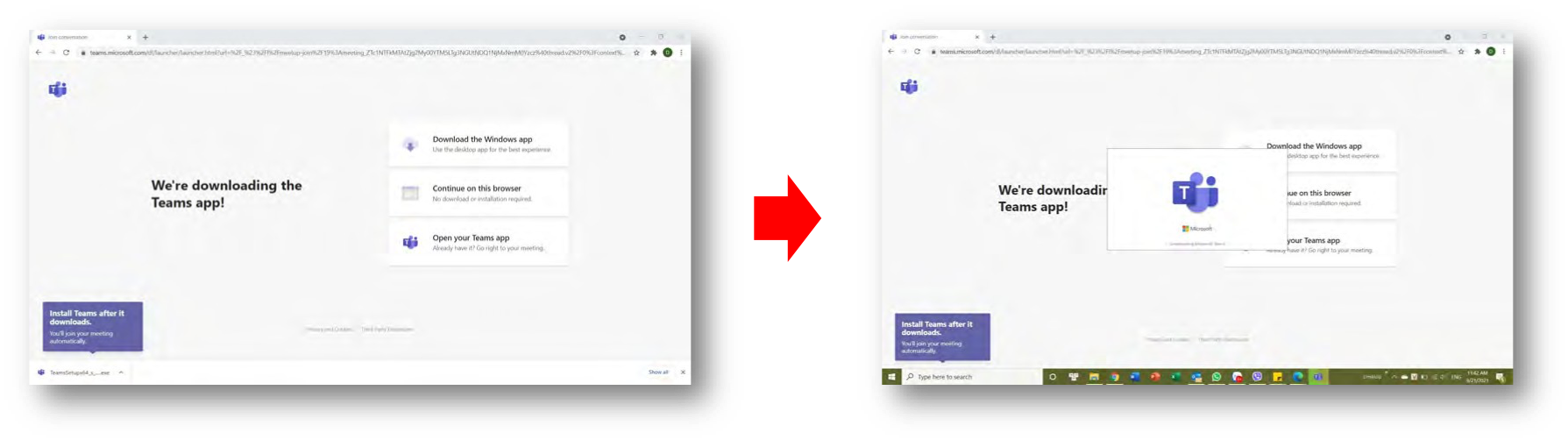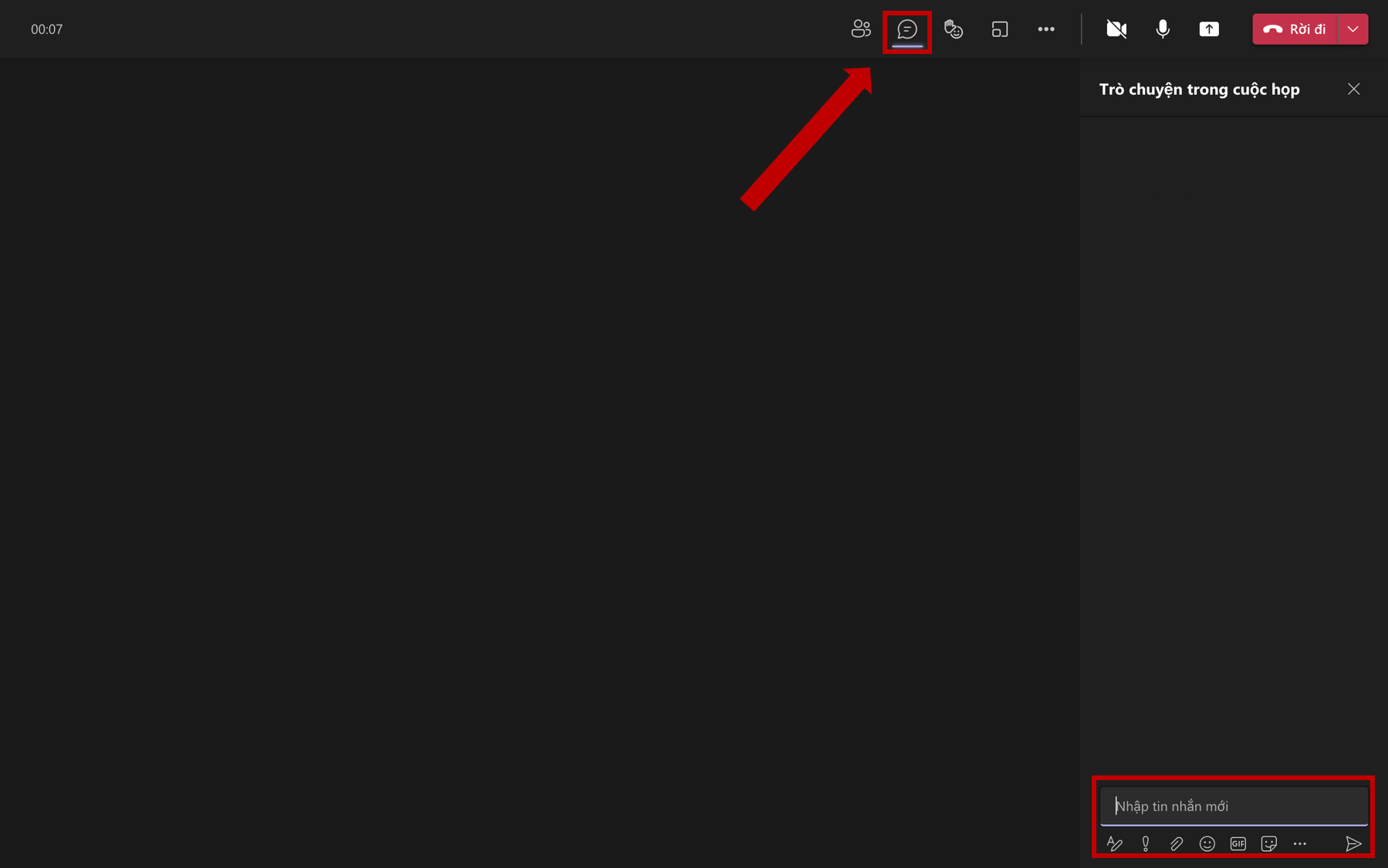Guide to join Webinar “Solutions to the existing Warehouse Management problems of manufacturing/ distribution in Pharmaceutical industry” on Microsoft Teams
Is conversion a problem? The impacts of the COVID-19 pandemic have awakened many businesses that are still slow to change and digitize, especially F&B and Dairy manufacturing/distributing businesses. This industry deals in essential items and must not let its supply chain “break” at any link.
Webinar with the topic “Solutions to the existing Warehouse Management problems of manufacturing/ distribution in Pharmaceutical industry” will be held on the Microsoft Teams online platform at 09:30 AM – December 17th, 2021 (Friday) on Microsoft Teams.
If you have not yet registered, we invite you to register soon to participate in the program and receive many attractive gifts from the organizers. REGISTER NOW.
After registering and receiving a confirmation letter via mail from the system, TSL invites you to view instructions on logging in and using Microsoft Teams on web browsers such as Google Chrome, Safari, Coc Coc…
The steps are as follows:
Click “TẠI ĐÂY” to access the link to join the TSL Webinar.
Then, the website interface automatically opens with 3 options to use Microsoft Teams software:
- Select “Download Teams” if your computer has not been installed the software and you want to install the Microsoft Teams software on your computer
- Select “Continue on this browser” if your computer has not been installed and you want to use the web-based Microsoft Teams software without installing it on your computer.
- Select “Open Teams” if your computer has Microsoft Teams software installed
In case of choosing “Download Teams”: Web browser will automatically download into a client to install Teams.exe. Wait for the process to complete, Microsoft Teams will automatically open on the computer.
If you choose “Continue on this browser“: Please turn off the video and microphone, enter your Full Name/Company (For example: Nguyen Van An/TSL), then select “Join Now”. Wait for the Administrator to approve, then the meeting interface will appear.
In case of choosing “Open Teams”: Proceed similarly to “Continue on this browser”.
After being approved by the Administrator, the online meeting interface will be displayed as follows:
In the Q&A section of the workshop, if you have any questions or problems that want to discuss with the presenters, select the “Raise Hand” icon as shown. Organization Board will open the mic and you can talk directly.
In addition, when you click on the icon in the arrow, the system will display a chatbox. You can freely ask questions around the topic of the webinar, Organization Board will synthesize and respond.
In case of not being able to access the conference, we invite you to directly contact the representative of the Organization Board for instructions: Ms. Kim Ba (+84 909236935)
TSL sincerely thanks for your attention and honor to welcome you at the event!
See you at the event,
TSL Team.